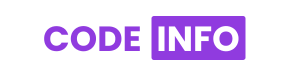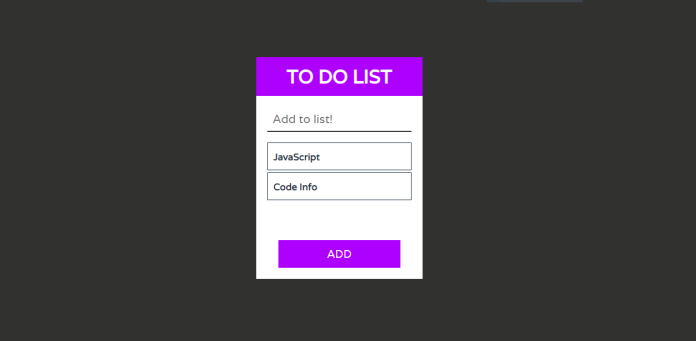In this article, we will learn how to create To Do List using HTML, CSS. Earlier in this blog, I have shared a couple of JS article, but here in this blog, I am going to create a To Do List project with HTML, CSS and JavaScript. Apart from this, I have shared many Web design in my blog. Please make sure to check those as well.
What is a todo list? The definition is a easy one. It’s a list of obligations you need to finish, or things that you want to do.
Below is the video tutorials. watch and practices.
You may like this:
Source Code:
If you like this To Do List project, then feel free to use it in your project. Copy the code by clicking on Copy button provided below. First, you have to create three files. One of them is HTML, other is CSS and third one is JavaScript. After creating the files, paste the code provided below.
<!DOCTYPE html>
<html lang="en">
<head>
<meta charset="UTF-8">
<meta name="viewport" content="width=device-width, initial-scale=1.0">
<title>To Do List | By Code Info</title>
<link rel="stylesheet" href="style.css">
<script src="https://kit.fontawesome.com/a076d05399.js"></script>
</head>
<body>
<div class="container">
<h1 class="title">to do list</h1>
<input type="text" class="input-box" placeholder="Add to list!">
<ul class="line"></ul>
<button class="btn">ADD</button>
</div>
<script src="main.js"></script>
</body>
</html>
*{
padding: 0;
margin: 0;
font-family: 'Varela', sans-serif;
box-sizing: border-box;
}
body{
height: 100vh;
background: #313130;
display: grid;
place-items: center;
}
.container{
height: 400px;
width: 300px;
background: white;
position: relative;
}
.title{
width: 100%;
height: 70px;
background: #ae00ff;
color: #fff;
display: grid;
place-items: center;
text-transform: uppercase;
}
.input-box{
position: absolute;
top: 90px;
left: 20px;
height: 45px;
font-size: 21px;
border: none;
width: 260px;
border-bottom: 2px solid #313130;
outline: none;
background: transparent;
padding: 0 10px;
color: #313130;
}
/* .input-box::placeholder{
color: #313130;
} */
.line{
position: absolute;
top: 150px;
left: 20px;
list-style: none;
height: 120px;
width: 260px;
overflow: auto;
}
.line li{
height: 50px;
width: 100%;
margin: 4px 0;
position: relative;
left: 0;
border: 1px solid #1f3148;
overflow: hidden;
}
.btn{
width: 220px;
height: 50px;
position: absolute;
left: 40px;
bottom: 20px;
background: #ae00ff;
outline: none;
color: #fff;
border: none;
cursor: pointer;
font-size: 20px;
transition: all 0.8s ease-in;
}
.btn:hover{
background: transparent;
border: 3px solid #ae00ff;
color: #ae00ff;
font-size: 20px;
border-radius: 4px;
}
.line li h4{
width: 320px;
height: 50px;
padding: 0 10px;
display: flex;
align-items: center;
color: #1f3148;
overflow: hidden;
position: absolute;
left: 0;
top: 0;
}
.line li .deleteTask{
height: 50px;
width: 40px;
z-index: 999;
display: grid;
place-items: center;
position: absolute;
right: -50px;
background: #ae00ff;
color: #e2e2e2;
transition: 0.7 all ease-in-out;
}
.line li:hover .deleteTask{
right: 0;
}
window.onload = function(){
let task = document.querySelector(".input-box");
let list = document.querySelector(".line");
let addTask = document.querySelector(".btn");
addTask.addEventListener("click", ()=>{
list.insertAdjacentHTML(
`afterbegin`,
`<li>
<i class="fas fa-trash deleteTask"></i>
<h4>${task.value}</h4>
</li>`
);
task.value = "";
let deleteTask = document.querySelectorAll(".deleteTask");
deleteTask.forEach((del) =>{
del.addEventListener("click", ()=>{
del.parentElement.remove();
});
});
});
};
I hope you liked this snippet. If so, please share the blog and follow us in our social media profiles and stay connected with this blog. Thank you for visiting.